Ten rozdział opisuje sposoby interakcji z kontrolkami modułów.
suwaki
Suwaki oferują pięć różnych metod interakcji, w zależności od poziomu dokładności, którego potrzebujesz.
- kliknięcie LPM
- Kliknij gdziekolwiek w obszarze suwaka dla ustawienia jego wartości. Możesz również kliknąć i przesunąć suwak w celu zmiany jego wartości. Nie musisz klikać dokładnie w trójkąt czy linię – możesz kliknąć gdziekolwiek w obszarze suwaka, nawet na jego etykietę.
- mouse wheel
- Hover over the slider with your mouse, then use your mouse wheel to adjust the value. You can alter the default speed at which the mouse scroll adjusts a slider by scrolling over that slider while in visual shortcut mapping mode.
- klawisze strzałek na klawiaturze
- Kiedy suwak jest wybrany, możesz przesunąć nad niego kursor myszy, by przy pomocy klawiszy strzałek (←/↓ oraz →/↑) określić wskazywaną wartość. W celu wyboru suwaka bez zmiany bieżącej wartości kliknij dwa razy PPM.
- PPM
- Kiedy kursor znajduje się nad suwakiem, PPM wyświetli pod suwakiem kontrolkę, którą możesz sterować przy użyciu myszki lub klawiszy numerycznych z klawiatury.
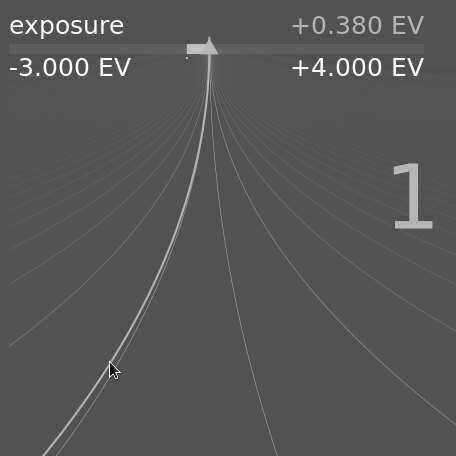
A bent line extending from the triangular marker moves with your mouse. The closer your mouse pointer is to the triangular marker the coarser the control you have over the value; the further away from the triangular marker the finer your control. Left-click with your mouse to accept the new value and hide the pop-up.
Możesz też wpisać nową wartość przy użyciu klawiatury i zatwierdzić ją klawiszem Enter. Możesz nawet wpisać ją w postaci wyrażenia arytmetycznego, które Ansel obliczy za ciebie – poprzednią wartość możesz oznaczyć jako “x”.
For most sliders, the minimum and maximum values displayed are known as “soft limits” – they do not represent the minimum/maximum values that you may enter, merely a suggested range of “normal” values that most users will not need to exceed. As well as these soft limits, each slider also has “hard limits” which may not be exceeded.
You may right-click and type any value up to the hard limits for a given slider. For example, in the rotate and perspective module, the soft limits for angle are -10 to +10 degrees while the hard limits are -180 to +180 degrees; In the exposure module, the soft limits for the exposure slider are -3 to +4 EV while the hard limits are -18 to +18 EV. If you try to enter a value beyond the hard limit, it will be automatically be adjusted to the minimum/maximum allowable value.
- podwójne kliknięcie
- Podwójne kliknięcie na suwaku bądź jego etykiecie spowoduje reset do jego wartości domyślnej.
In addition, the speed of mouse-wheel, arrow-key and click+drag adjustments can be altered:
- hold down the Shift key while adjusting to increase the step size by a factor of 10.
- hold down the Ctrl key while adjusting to decrease the step size by a factor of 10.
Both of these multipliers can be amended in preferences > shortcuts by altering the speed of the fallbacks/value actions.
listy rozwijalne
Kliknij na liście, aby zobaczyć listę dostępnych opcji do wyboru. Niekiedy lista otworzy się blisko górnej lub dolnej krawędzi ekranu wskazując, że nie wszystkie opcje są widoczne – użycie rolki myszy pozwoli przewinąć wszystkie opcje. Możesz również skorzystać z kółka myszy i klawiatury, aby wybrać opcję, lub zacząć pisać, jeśli chcesz filtrować listę wartości.
próbniki koloru
A number of modules allow parameters to be set using color pickers (identified by the
skróty klawiszowe
Module parameters can also be adjusted using keyboard shortcuts. See preferences > shortcuts for more information.