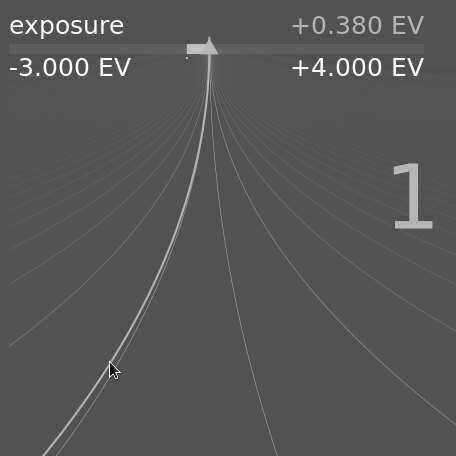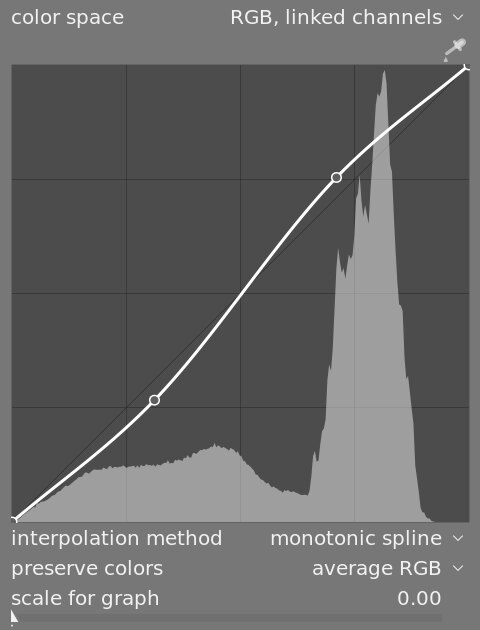module header
At the top of each processing module is the module header.

Click on the module name to expand the module and display the parameters that control its operation.
By default Ansel will only allow one processing module to be expanded at a time – if you click the header of another module, the previously-opened module’s controls are collapsed. If you want to expand more than one module, you may expand further modules by Shift+clicking on the header and all previously expanded modules will remain open. This behaviour can be reversed via a setting in preferences > darkroom.